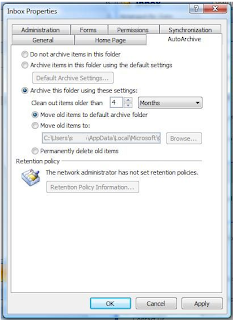 Also be sure to check out our top email management strategies that we posted earlier this month. Read about them here.
Also be sure to check out our top email management strategies that we posted earlier this month. Read about them here.
Technology advice, practical solutions and real results.
Wednesday, December 22, 2010
Archiving Your Emails in Microsoft Outlook
Often times if Outlook is running slower or differently than normal, it could be due to the size of your inbox. Performance can slow down if it is larger than 2 gigabytes. In order to check this, right-click on the folder and select Properties. From there you can click on Folder Size. The AutoArchive feature is designed to alleviate this, but the default settings of Outlook do not archive your inbox automatically (only sent mail, deleted mail, and expired tasks/calendar items). In order to archive your inbox, notes, and drafts, you must first set it manually. For each folder you want archived (and also each sub-folder), again right-click on the folder and select Properties. Then choose the AutoArchive tab. There you can specify the frequency of the archiving and also the destination. In the screenshot below, you can see the available options to you. Changing your settings will help Outlook run smoother and ultimately save you time.
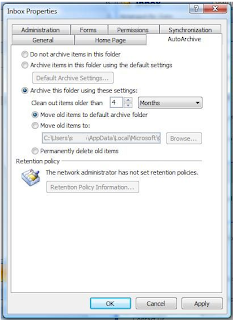 Also be sure to check out our top email management strategies that we posted earlier this month. Read about them here.
Also be sure to check out our top email management strategies that we posted earlier this month. Read about them here.
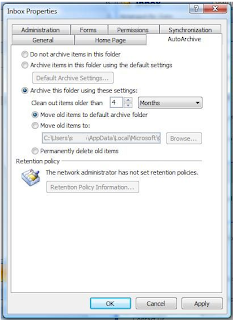 Also be sure to check out our top email management strategies that we posted earlier this month. Read about them here.
Also be sure to check out our top email management strategies that we posted earlier this month. Read about them here.
Subscribe to:
Post Comments (Atom)

No comments:
Post a Comment