1. Make the video and save it in a commonly used video format such as AVI, MPEG, or WMV. This will ensure that the presentation will play successfully regardless of what kind of computer you're using to access it.
2. Save the video in the same folder as your PowerPoint presentation.
3. In the PowerPoint presentation, go to the slide where you want the video to play. If you're on PowerPoint 2003, go to the Insert menu, select Movies and Sounds, select From File, and choose the movie you want. If you're using PowerPoint 2007, you have two options. If the slide layout includes a content placeholder, click the Insert Movie button in the placeholder. Or you can also click the Movie button in the Media Clips group on the Insert tab, pictured here:
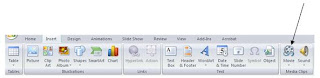
4. Whether you're using the 2003 or the 2007 version, you'll be prompted to specify whether you want the video the play automatically or only when you've manually clicked it.
And that's it!
One important thing to remember: unlike pictures or drawings, videos are not actually embedded in presentations. They're linked files. The presentation has to know where to "look" when you ask it to play the video, and if you move the video after you set up the link in the presentation, PowerPoint won't know where to find the original video. So make sure the video is stored in a logical place before you link it. The most logical place, of course, is in the same folder as the presentation itself - thus Step #2 above. Keeping all the relevant files in the same place also makes for easy copying if you need to save the presentation to CD or other media.
The fact that videos are linked, not embedded, also presents some challenges if you want to send somebody a presentation by email. The easiest thing to do is use the Package for CD feature, which can bundle up all linked files and your presentation into a single ZIP file. You can then email the ZIP file.

